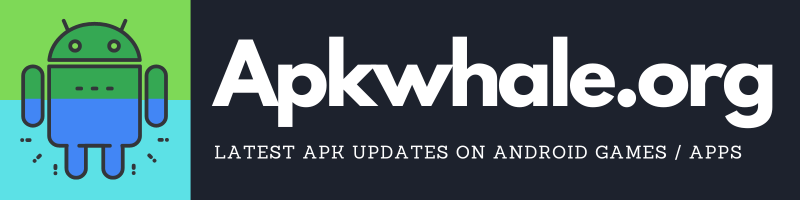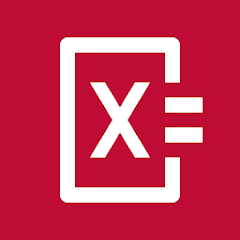![[How-To] Turn off All Sensors on Android 10](https://www.apkwhale.org/wp-content/uploads/2020/12/How-To-Play-Contra-on-your-Android-Phone-Step-By-Step-2-1024x576.jpg)
Smartphones are daily drivers for everybody. With the latest technology and great persistence that they offer at a really good price are a class apart. Most phones are future proof and come with all the latest sensors that are required in the 21st century.
With future-proofing also comes draining battery life, that is the reason many people try to turn off these sensors on their Android 10 device. So we have come up with a detailed guide on how to turn off all the sensors on Android 10.
Also, read how to play contra on Android
Table of Contents
How To Turn Off Any Sensor On Android
For disabling any sensor you must first unlock the ‘Developer Options‘. Follow the steps below to unlocked those –
- Head over to your device’s settings and then search for “About Phone”
- Now find “Build Number” and tap on it 7-times
- Now a message will appear “You are now a developer”, tap on back and then tap on ‘Advanced’.
- There “Developer Options” would have appeared by now.
Now, read the below steps to turn off sensors on Android 10.
- Click on Developer Options.
- Now click on ‘Quick Settings Developer Tiles’

- Search for the option “Sensors Off” and enable the option for your goal.

- Now search for the ‘Sensor Off’ toggle button in quick settings (it will appear automatically after you follow the above step) and enable it, this will disable all the sensors.

- Done!
By now all your sensors including proximity sensor, gyroscope sensor, and every other basic sensor must have turned off.
Wrapping Up
By now you have achieved what you were looking for. Thanks for reading our blog, do not share it with your friends and family so that they can also do the same.
Keep reading! Keep sharing!