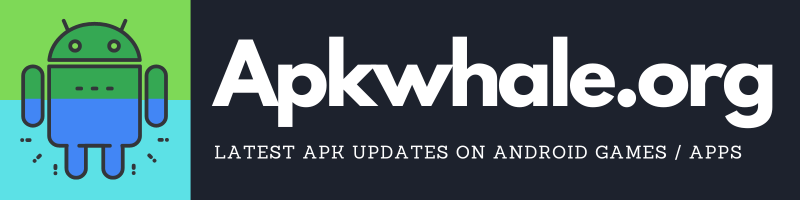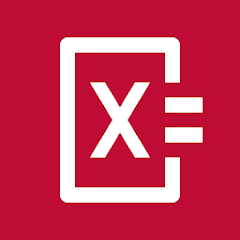After the cracking comeback of Micromax, India is set to relive the era where Micromax has ruled once. Indian people are very conscious regarding the camera of the device.
As Micromax has already taken care of the camera setup in the newly released ‘MICROMAX IN NOTE 1’, people are already curious about how to install the gcam app on the device.
So before getting towards the installation, we must first learn about which newer versions of google cameras are available for IN NOTE 1.
We have already posted about the Gcam version for Redmi note 9 pro.
Table of Contents
Versions Of GCAM For Micromax IN Note 1
| GCam 7.4 | Latest Version |
| GCam 7.3 | Only For Android 10 |
| GCam 7.2 | Only For Android 10 |
Download Links For GCAM
Features Of GCam 7.4
Some mind-blowing features of GCAM are listed below:
- Better low light photography
- Lesser Noise
- Portrait mode
- Astrophotography mode
- HDR+ Enhanced
How to use Astro Photography mode In Google Camera?
The Astro mode is not enabled by default so you have to enable it by yourself. Steps are given below-
- Click settings in Gcam
- Scroll till you see Advanced settings
- Then scroll down to the end and click on Astrophotography mode
- Now continue clicking awesome shots
Some known issues with GCam 7.4 and 7.3
- Camera app freezes (very rare)
How To Install GCAM On Micromax IN Note 1
- Download the GCAM apk from the links given above.
- Now, before installing, open your device’s settings and then head over to the “Allow apps from unknown sources” option, and click yes.
- Now click on the downloaded apk.
- The installation will be done without any issue.
Thanks for reading our blog, hope you installed GCAM in your new Micromax IN Note 1, if you liked our post, do share and if we left something then your comment will be appreciated!