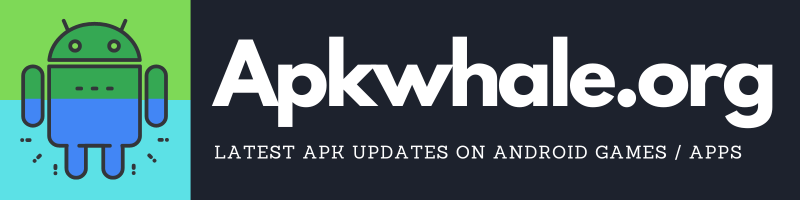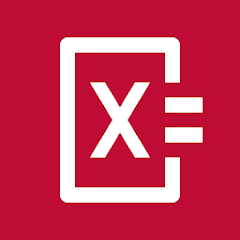One of the most important things to notice daily is screen on time, it lets you know how much time you spent on your phone, and how much your eyes can be affected daily.
There are in-built features as well as some third-party apps too that helps in accurate measurement of usage of the phone. Some people use Google’s Digital Wellbeing, however, some people use in-built Setting in the “Battery” tab of the phone.
Today we will be discussing both ways on how you can check screen-on time on Android Pie or any other Android version.
Table of Contents
How To Check Screen On Time Using Digital Wellbeing
Android’s latest and one of the most useful features Digital Wellbeing tracks your screen on time usage, notifications and even phone unlocks. Digital Wellbeing is accessible through any device’s settings and must be first enabled by the user at the time of unboxing a new phone.
Steps To Check Screen Usage On Digital Wellbeing
- Open your device’s settings
-
Search for Digital Wellbeing & parental controls and then click on it

- There you can see the screen on time without clicking anything extra.

- Done!
How To Check Screen On Time Through Default Battery Settings
- Open up your device’s settings.
- Now search for “Battery” and click on it.

- Now an option will be there named “Battery Usage”, click on it.

- Done, you can check your battery usage there.
Wrapping Up
Hope you chose one of the above-mentioned ways according to your convenience, if we left out at something, please comment down below.
Thanks for reading out our blog, keep reading, keep sharing and we will be bringing more geeky stuff daily!