![[How-To] Change MAC Address on Android Devices (Step By Step)](https://www.apkwhale.org/wp-content/uploads/2020/12/How-To-Play-Contra-on-your-Android-Phone-Step-By-Step-4-1024x576.jpg)
How to change mac address is one of the most common questions of every geeky guy. With over a thousand queries per day, we decided to provide a step-by-step guide on how to manipulate mac address.
Also, read about top 5 beautiful zooper widgets.
Table of Contents
What is MAC Address?
According to Wikipedia, MAC Address is a unique identifier assigned to a network interface controller (NIC) for use as a network address in communications within a network segment.
But this one is a little bit difficult to understand, in simple words it is a unique identifier number for Android phones.
Benefits Of Changing MAC Address
- It gives you a bit more of privacy and “space”. A hacker will simply not know the activity that you follow regularly.
- If a particular site has blocked your IP, you can simply change the MAC Address and access it.
These are some of the main reasons but the list doesn’t stop here. Now, let us proceed to the next step to change it.
Steps For Changing MAC Address
Without Root Access
- Open settings
- Then click on “About phone”
- Then click on status, it will show you the default IP. (Write it down so you can enter it in the next steps)
- Now download Terminal Emulator, after installation, run the command “IP link show”. After this, you may see the network interface.
- Type the actual name of your interface.
- Now run the command “ip link set HAL9000 XX:XX:XX:YY:YY:YY”, it will let you write the new MAC Address you want.
With Root Access
- Download Busy Box and Terminal Emulator.
- Open the terminal emulator app and type in the command “su“.
- Now you will be prompted to allow the root access for the app.
- Run the command “IP link show”

- Let us assume your network to be “HAL9000”.
- In the next command, type in “busybox ip link HAL9000″, your current address will be shown there.
- Type in “busybox config HAL9000 hw ether XX:XX:XX:YY:YY:YY”, it will let you change the address.
- Done
Wrapping Up
We hope you found out what you were looking for. Thanks for reading our blog, keep reading! keep sharing!
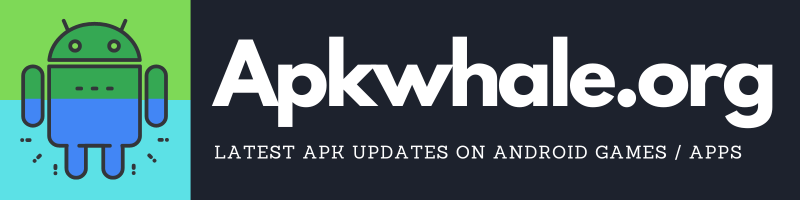
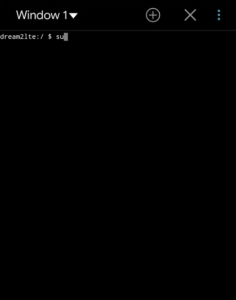










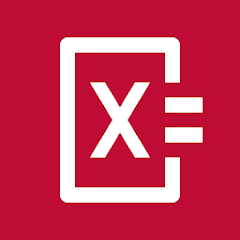








This really solved my problem, thank you!
Cool
Can you guide me on how to change mac address on android 10 and 11 without mac randomisation.
It is in the app
I’m not sure why but this site is loading extremely slow for me. Is anyone else having this problem or is it a issue on my end? I’ll check back later on and see if the problem still exists.
Site is working fine.